Blog 8 Tips To Keep Your Android Secure
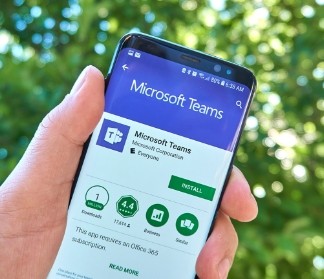
Whereas most of us wouldn’t think twice about protecting our laptops and computers, when it comes to phone security, we’re not always the best at it. Bit odd, when you consider how we all share personal data such as credit card details and passwords when shopping or accessing apps, which, in the wrong hands, could do some serious damage. There’s no doubt that Android’s operating system (OS) is a leading force in the smartphone industry, but that doesn’t mean it’s invulnerable to hacks, attacks or malware. Therefore, we wanted to provide 8 security tips that will keep your Android secure, regardless of who, or what, tries to break it.
1) Device Encryption
When encrypted, the only way to access your device is through an encryption key, such as a numeric pin or password. This keeps your accounts, settings, apps, data, media and other files safe.
How Do I Encrypt My Phone?
- Open the app drawer.
- Click Settings.
- Click the More tab.
- Click on Security.
- Tap Encrypt device.
With some phones, the encryption process takes around an hour and requires that you have your charger plugged in. It’s imperative you don’t interrupt this process, as you could end up losing data.
2) Check App Permissions
With Android 6.0 (and versions thereafter) you have the ability to deny your apps access to any information you’re unwilling to give them. This is known as ‘Permissions’.
How Do I Stop Apps Accessing My Personal Data?
- Click Settings.
- Click Applications.
- Click ‘All Apps’.
- Choose an app and click its listing.
- A new window will appear. Click ‘Permissions’. You’ll then see every permission that app has or would like to have. Simply, swipe to the left to disable permissions.
3) Set Up Android Device Manager
Especially useful if you have your phone stolen, Android Device Manager lets you remotely ring, erase, lock or find your phone’s location.
To Enable Android Device Manager:
- Click on Settings.
- Click on Google.
- Click on Security and turn on ‘Remotely locate this device’ and ‘Allow remote lock and erase’.
Should you ever need to erase, lock or locate your phone, sign into your connected Google account and visit android.com/devicemanager for complete control.
4) Back Up
Linking to the previous point, it’s always wise to back up your data should you ever need to erase anything.
To Back Up Your Android:
- Click on Settings.
- Click on Backup And Reset (some phones it’s ‘backup and restore’).
- Turn on ‘Back up my data’).
For extra protection, apps such as Helium, which allows you to backup and sync your files with services such as Dropbox and Google Drive is always a safe bet.
5) Don’t Sideload Apps
Sideloading is where you install apps from their raw installer files, just as you would do on a computer. However, an app that is sideloaded hasn’t been checked or approved by the Play Store, meaning it could contain malware which could steal your data, populate your browser with additional ads or make your device part of a botnet.
Though you can sideload apps as an .apk file, we’d recommend only doing so from secure and trusted websites.
6) Don’t Send Personal Data Over Public Wi-Fi
When browsing any website using public Wi-Fi, ensure their URLs begin with ‘https’, meaning communications between the website and browser are secure and encrypted.
7) Use A Password Manager
If your phone does get stolen, then it’s your passwords that will initially stop the thief from accessing your files and data. You should therefore make them as long, strong and differentiated for each app, account or device as possible. Though they can be difficult to remember, a password manager such as LastPass or Dashlane can create new passwords for you and automatically store them for each account. They are both worth checking out.
8) Use Anti-Virus Software
Great for running automatic scans, as well as stopping malicious website pages and files from being opened or downloaded.
Some of the best out there include:
- Bitdefender.
- AVL.
- Avast.
- Norton.
- Avira.
To learn more about how to keep your androids secure, feel free to call us today on 0333 996 0029 for further information
Take your business to the next level
Don’t wait. Contact us today for more information. Email us now at: hello@infinitelcomms.co.uk
Contact us today!
We only partner with the best
providers & networks...


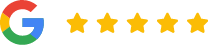 5 star rated
5 star rated